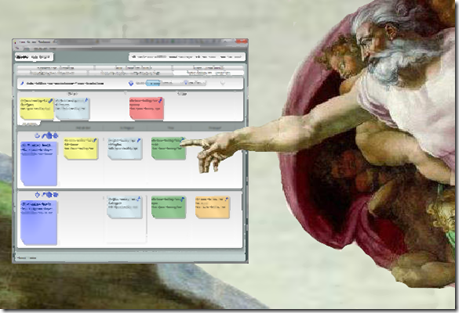
I work in a distributed Scrum environment. Let me clarify. I work in a distributed Scrumbut environment. Half of our team is here in Nashville and the other half is in Mountain View, CA. We work very closely but as anyone who has worked in a similar situation, it is hard to be highly collaborative. I posted previously about how my company has tried to create a workplace that promotes this type of collaboration and they are dedicated to improving it.
Recently I lamented that our daily stand ups were not conveying enough information about what the team was working on and made it my mission to improve them. Since we are located in two different offices (and because some people do not recognize the value as much) we do not use a physical sprint task board. Let me be clear: a physical sprint task board is the bee’s knees and if you can use one, do so.
The Drawbacks of the Physical Task Board
So why do we not use a physical task board? First of all the ability for it to convey information to the entire team is diminished since only one office actual sees it regularly. We do use LifeSize video conferencing during our stand ups, but it is just not practical to zoom in on the task board since the viewers on the other side can’t make out any real detail.We talked about having two boards, one in each location. This was dismissed since there would be a considerable effort for us to not only keep the two boards in sync, but also keep them in sync with our sprint backlog which we maintain in Team Foundation Server. Before you start quoting the Agile Manifesto’s views on tools, I did admit we are a Scrumbut shop and as a fairly large organization we have a great need to have this data in a digital format.
Now I saw on Jeff Sutherland’s blog a video of a team that used Jira and RFID tags on their cards for a virtual/physical task board that awesome with a capital AWESOME, but fairly impractical for us.
Setting Up the Environment
We have a great collaboration area in our office that we wanted to start using for our daily stand ups to take advantage of some of its technology. As I mentioned before there is a LifeSize video conference suite with a 55” LCD TV, remote control cameras with tilt/pan/zoom, and multiple microphones. We also have a SMART Technologies virtual white board which allows us to not only share our desktop with our counterparts in the other office, but they have a matching virtual board there that we can both interact with in real time. This is very cool for collaborative white boarding but we also wanted to try some of the various digital task board applications out there.![100_1281[12] 100_1281[12]](https://blogger.googleusercontent.com/img/b/R29vZ2xl/AVvXsEiUCjuU1i-sVs5_qvONbFmUQzRbp3evURvoSaxUkr6oktfgkQpxORLSnjrEfT-iONOXNa3qlUePn4fn0ywqZQg1kBkChpxaJxDybHthuL_Qs8loRZDD9wzIlGPVgwCHog3iGa2Y/?imgmax=800)
When we started using this space for the stand ups a few short comings in the arrangement came to light:
- The video conferencing screen and the virtual white board were side by side on the same wall. This meant when someone was working with the virtual white board, they totally disappeared from the screen and we found ourselves jumping back and forth when we really tried to collaborate. We would love to have them on walls at right angles to each other, but that would require a good deal of construction work for our current space so we are looking into a mounting arm for the TV that we can tilt towards the white board.
- The area is open to the rest of the office and we have very cool looking (but noisy) open ceilings. We found it hard to hear using the out of the box microphone/speaker that came with the LifeSize and the people on other side had a hard time hearing us. We had several sound dampening menageries installed that help cut down on the ambient noise, but in the end the best solution was purchasing two small microphones with long cords that could be placed deeper into the open area to pick up everyone talking better and we routed the audio from the other side through the TV speakers.
- At first the video from our side was very dark due to the “cool” mood lighting the workspace designers had installed. These were soft glowing rings on the walls and hanging from the ceiling that did not provide very good lighting and gave you crazy patterns over your eyes when you stared at them too long and blinked. We removed these lights and installed brighter light fixtures. We thought this would cure our video quality problems but then we noticed that we now had very well lit video that was very fuzzy. The cool pan/tilt/zoom camera has an auto focus feature that was freaking out since the space is so open it cannot determine what to focus on. It did not help that the floor and the chairs in the area all have different, complex patterns on them. We found a sweet spot to zoom in that makes it clear but only gives you a narrow field of view. We are currently working with the LifeSize support team to find a better solution. We have also started using their stationary camera that does not have auto focus so it is clear but we have to manually move it around.
Virtual Sprint Task Board Software
Once we had our space setup we started using it for daily stand ups and tried using a few of the virtual sprint task board applications out there. We had a few requirements starting off:- It had to integrate with Team Foundation Server and support the Conchango process template.
- Our project is currently on TFS 2008, but we are migrating to 2010 soon so we wanted something that could work with both versions.
- We preferred not to install anything on the actual TFS server.
- We preferred free software since this was at the time my personal pet project so it was not funded.
Conchango’s Virtual Task Board

Pros:
- Shows tasks grouped by User Story/Bug – I think this is a must since a major purpose of the board is to convey the progress of the product backlog items you have chosen to implement during the sprint.
- Zoom In/Out – We sometimes have quite a few stories and bugs in the sprint and being able to zoom out to see the big picture and then zoom in on one story is very handy.
- Filter By Team – We have 5 separate scrum teams working on the project that have their individual team stand ups so being able to only see your team’s items was essential. NOTE: This for some reason did not work on our 2008 project so we had to sort the list by team and then scroll to each team’s items.
- Drag & Drop Linking – If you drag a task to another user story or bug it automatically removes the previous link and creates the new one.
- Small Scroll Bars – Since we are using the application on a touch sensitive board, it would be nice if the scroll bar was bigger so we could easily touch it with our finger and drag up and down the board. Often times when we zoomed in or out the scroll bar disappeared entirely and we had to restart the application to get it back.
- Mouse Over Functionality – As I stated above, when you use the application through a touch screen type scenario, functionality like the mouse over for more detail become unusable. You also have to double click on some items which for some reason is also quirky on the virtual white board screen. It would be nice if the application was geared towards a touch interface.
- Filter By User – The application does allow you to filter by user, but it is not easy to select a single user since the list contains every team member with access to the TFS project and they are initially all selected and there is no unselect all feature. This should be a single click away so that when each person steps up to the board, they can quickly filter the board to just the stories they have tasks for and then easily remove the filter to see them all.
Conchango’s TFS Workbench

Pros:
- Better User Interface – I like the new user interface on TFS Workbench much better than the one for the Sprint Task Board. It seems cleaner to me and easier to view the swim lanes. You can customize the colors of the notecards for each state which is a nice touch. It supports zoom in and out as well. There are also larger icons for adding, editing, etc. on the work items that make them more usable with a touch interface.
- Customization– You can create custom task boards specifying the parent, link, and child types that work well for TFS 2010. This is good for viewing other items in a task board view like tests per bug/user story. Link types are not supported in 2008. You can also easily change the states shown in the swim lanes and which states show up in the “other items” bucket.
- List Views – There are also list views that show work items in a list by type. It is not necessarily applicable to stand up meetings, but it is nice for other meetings where you may be editing items by batch.
- More Sorting/Filtering Options – Compared to its predecessor, there are more sorting options and an easier filtering interface. With TFS 2010 it is easy to filter by team or by the higher level sprint to see all teams.
- Custom Fields Supported – We don’t edit the work items from the touch board often, but when we do it is nice that our custom fields are available.
- Drag & Drop Linking – If you drag a task to another user story or bug it automatically removes the previous link and creates the new one.
- Filtering By Team with TFS 2008 – Since the new SfTS v3 template uses iterations for teams, if you are using TFS 2008 there is no option for sorting by teams. This was especially hard for us with 5 teams meeting at different times but all using the same backlog.
- Small Scroll Bars – Once again the scroll bars are a bit too small to easily use with a touch interface.
- Mouse Over Effects – There are still a few pieces of functionality that use mouse overs which of course do not work well on a touch interface.
- Filter By User – There is no support for filtering the task board by users.
Telerik’s TFS Work Item Manager
![image_thumb[3] image_thumb[3]](https://blogger.googleusercontent.com/img/b/R29vZ2xl/AVvXsEhmpBukS_UJVjET-tLZ9qEVL_9VmtvEnyejvm91TGlUP8eHn2vi2tiQMaENGP8p2GEaI_cStg9W31tWNz-T0CSoNUiWA5zmEpmdmfWGt2pl__yMh7WhW9kO8PrE31WNvWgOFMl6/?imgmax=800)
Pros:
- Process Template Independent – This did not make any difference to us, but if you have multiple projects using different templates this would be a big plus.
- Customization – The task board uses TFS team queries for specifying the work items in the task board which allows for some interesting customization.
- Group By User – If you don’t “walk the board” by going over it by story, but rather have each user come up just to talk about their tasks, then grouping the tasks by user allows you to only view a specific user’s tasks.
- Search – There is a search bar at the top of the board that will filter tasks with your search criteria in the title or description. Not super useful in a touch interface, but if you have lots of tasks it is nice to have.
- Open In Separate Window – You can open the task board in a separate window without all the toolbars and menus which gives you more dedicated screen real estate.
- Drag & Drop Linking/Update – If you drag a task to another grouping it will link or update the group by field appropriately. Interesting feature but not as useful for story linking due to the poor grouping interface. It is nice when grouped by user because you can drag items to other users to assign them.
- Process Template Independent – Just as this is helpful for switching between multiple templates, it makes it less useful when you use one template that is more specialized (such as the Conchango ones). There’s almost too many options and you can’t get the exact same style interface as the other applications which mirror a truer sprint task board implementation.
- Group By Story/Bug – Where the other task boards show the user story or bug at the side of the swim lanes, with this application you group by parent item and they show up as collapsible headers. This was not very usable and diminished its ability as an information radiator since it did not show the status or details of stories as clearly.
- Mouse Over – While the notecards did have large icons for editing and linking, they do not show up until you mouse over the item.
- Small Scroll Bars – Apparently none of these apps were made with touch screens in mind!
- Poor User Interface – You may question this if you look at the app because it looks nice and sleek, but there are too many options and not enough vital information clearly displayed. I found myself having to search the screen to find information I wanted. There was also no way to tell what a notecard represented (user story, bug, task, etc.) except for a color legend that you had to view in a drop down list. Most of the items were also smaller and hard to manipulate easily with a touch interface.
So Which One Do You Use?
We use the original Conchango Task Board currently since we are still hitting a TFS 2008 server on my project and we can sort the task board by team. Once we upgrade to 2010 we will most likely move to TFS Workbench.My Perfect Virtual Task Board Application
My team sat down and talked about what we would want from the perfect task board application and here are some of our top requirements along with a screen mock up.- Shows a selected sprint's tasks grouped by product backlog item (user story & bug).
- Defaults to the current sprint.
- Allows you to configure what swim lane states are displayed.
- Allows you to drag and drop tasks from one state to another.
- If the underlying provider enforces state transition rules then it will respect those.
- For example you might not be able to drag an item from "Not Done" to "Done" and skip the "In Progress View".
- If the underlying provider enforces state transition rules then it will respect those.
- Allows you to save your updates to the underlying provider.
- Meaning changes would be saved to your provider's Agile management tool like TFS, Scrum Works, VersionOne, etc.
- Allows you to sort by any available field from the product backlog items.
- Allows you to filter the product backlog items by team.
- Allows you filter the product backlog item by user, showing only ones that the selected user has tasks assigned to it. The less clicks to do this the better.
- Allows you to switch to a "zoomed out" view where all the tasks are smaller so you can see more of the board.
- You can select a row and have only that row zoom to regular size.
- Allow users to easily change their remaining hours on an in progress task without having to use a keyboard.
- Automatically zero out the work remaining on a task that is dragged to the "done" column.
- If trying to make this support multiple providers then the provider should be able to identify their final state to apply this rule to.
- Allow the user to quickly add a new task.
- Require as little typing as possible by auto populating as many fields as possible.
- Fields that could be derived from the current context would be:
- Assigned to user, current sprint, area, team, parent product backlog item.
- Fields that could be derived from the current context would be:
- Require as little typing as possible by auto populating as many fields as possible.
- Allow user to delete a task easily.
- Show in progress tasks as "stale" if they have not been updated after a configurable amount of time.
- All non-essential menus would be able to be hidden while interacting with the board but easily accessible when needed.
- Most menus could be hidden an only shown when the user expands them by clicking on an icon.
- If the user clicks anywhere else on the task board the menus would be hidden again.
- A menu like the one used to select a current user could be collapsed to a slim bar but toggled to be expanded also.
- User interface would be designed with touch screens in mind with large icons, easy scrolling, no mouse over functionality, etc.

So if someone out there is looking for a new open source project, you can build our ultimate virtual task board app and we will be eternally grateful!
If you have implemented a virtual task board, let me know how it is working for you.
![100_1273[6] 100_1273[6]](https://blogger.googleusercontent.com/img/b/R29vZ2xl/AVvXsEjQEbpllIIkUdxbFHfJDo6-3SMoP9tJSz0UNwfkARbtYTWGyrD0Y0qQPCa9KQQ3g9IFu9YGWWl6Ehl9oeu48andDj85j3QtGu8k1W84jeQOTdr2paYP1-OKwkJ-xS8F0LgSmLmS/?imgmax=800)
1 comment:
That's a great writeup Tommy.
I've got to say that your workplace seems very good at giving your team the tools and support it needs. I LOVE those collaborative workspaces.
I'm the founder of an agile project management tool and I really loved the depth and reasoning your went into to describe what you're looking for - it's given our team something to think about as we go forward - especially the touch interface issues you've detailed.
Good luck in your pursuit - and it would be negligent for me to not mention that you checkout our solution - Agile Bench, but as we don't support the splitting out of tasks from stories (we've found it doesn't add that much for our scenarios) then it may not be appropriate for you guys.
Post a Comment